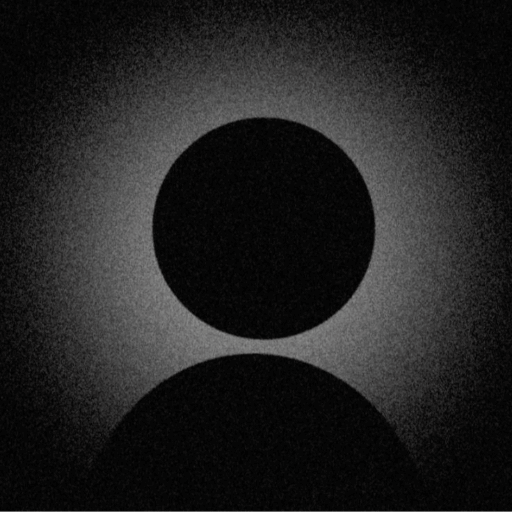Discord Profile Picture Not Loading?
Quick Fix Guide - Solve Discord Avatar Issues in 2025

Discord Avatar Display System
Understanding where avatars appear in Discord's interface
Understanding Discord Avatar System
Discord's avatar system is complex, involving global avatars, server-specific avatars (Nitro feature), CDN caching, and various API limitations. Understanding these layers is key to fixing avatar issues.
Global Avatar
Your main profile picture visible across all servers
Server Avatar
Nitro feature for per-server custom avatars
CDN Cache
Discord's content delivery network for fast loading
Complete Solutions for Discord Avatar Issues
1. CDN Cache Refresh (45% of Issues)
Discord uses CloudFlare CDN to deliver avatars globally. Cache issues are the most common cause of avatar problems.
Quick Fix
Complete CDN Cache Clear
Desktop: Press Ctrl+Shift+R (hard refresh)
Forces browser/app to bypass cache
Clear Discord Cache
Windows: %appdata%/discord/Cache | Mac: ~/Library/Application Support/discord/Cache
Delete all files in Cache folder
Safe to delete - Discord will rebuild
Restart Discord completely
Quit from system tray too
Wait 5-10 minutes for CDN propagation
Global CDN sync takes time
Locate Cache Folder
Navigate to Discord's cache directory on your system

Step 1: Locate Cache Folder
Clear Cache Files
Select all files and delete them safely

Step 2: Clear Cache Files
Restart Discord
Completely quit and restart Discord application

Step 3: Restart Discord
2. File Format & Size Optimization (25% of Issues)
Discord has strict requirements for avatar files. Non-compliance causes upload failures or display issues.
Requirements
Optimal Settings
- • Size: 512x512px (best quality)
- • Format: PNG (transparent) or JPG
- • File size: Under 2MB ideal
- • Aspect ratio: 1:1 (square)
- • No animated GIF over 8MB
Common Issues
- • WEBP format not supported
- • HEIC from iPhone needs conversion
- • Animated GIFs need Nitro
- • SVG files not accepted
- • Corrupted EXIF data
Avatar Format Guide
Optimal dimensions and formats for Discord avatars
3. Nitro-Specific Issues (15% of Cases)
Nitro users have additional features that can cause unique avatar problems.
Pro Tip
Server-Specific Avatars Not Showing:
- 1Right-click server → Edit Server Profile
- 2Re-upload server avatar
- 3Ensure Nitro subscription is active
- 4Check server boost status
Animated Avatar Issues:
- • Verify GIF is under 8MB
- • Check animation frame count (< 300)
- • Ensure Nitro Classic/Full is active
- • Try re-encoding GIF
Server Avatar Configuration
Managing server-specific avatars with Discord Nitro
4. API Limitations & Rate Limits (10% of Issues)
Frequent avatar changes or bot interactions can trigger Discord's rate limiting.
Rate Limit
Rate Limit Solutions:
- • Wait 10-15 minutes between avatar changes
- • Avoid using avatar-changing bots rapidly
- • Don't spam avatar updates across multiple servers
- • Check for "Rate Limited" error messages
- • Use Discord's status page to check API health
429 Error
5. Developer Mode Debugging (5% of Issues)
Enable Developer Mode to diagnose complex avatar issues using Discord's console.
Enable Developer Tools
Settings → Advanced → Developer Mode
Toggle ON
Press Ctrl+Shift+I to open DevTools
Go to Network tab
Filter by 'cdn.discordapp'
Look for avatar URLs with 404/403 errors
Check Console for error messages
Common Errors
Platform-Specific Solutions
Desktop App
- • Clear app cache folder
- • Update to latest version
- • Try PTB (Public Test Build)
- • Disable hardware acceleration
- • Run as administrator
Web Browser
- • Clear browser cache/cookies
- • Disable ad blockers
- • Try incognito mode
- • Update browser
- • Check browser console
Mobile App
- • Force stop and restart
- • Clear app cache
- • Reinstall application
- • Check storage space
- • Update OS version
Advanced Troubleshooting
Complete Discord Reset
Close Discord completely
System Tray too
Press Win+R, type %appdata%
Delete Discord folder
Go to %localappdata%
Delete Discord folder there too
Restart computer
Reinstall Discord fresh
DNS Flush for CDN Issues
Windows:
ipconfig /flushdnsMac:
sudo dscacheutil -flushcacheLinux:
sudo systemd-resolve --flush-cachesAlternative Solution

Developer Console Debugging
Using Chrome DevTools to debug Discord avatar loading issues
Avatar Best Practices
Optimization Tips
- • Use 512x512px for best quality
- • Compress images before upload
- • Avoid transparent backgrounds for JPG
- • Test avatar in different themes
- • Keep file size under 2MB
- • Use web-safe colors
Common Mistakes
- • Changing avatar too frequently
- • Using unsupported formats
- • Ignoring size requirements
- • Not waiting for CDN sync
- • Using copyrighted images
- • Forgetting Nitro expired
Frequently Asked Questions
Still Having Discord Avatar Issues?
Try our automated diagnosis or explore fixes for other platforms