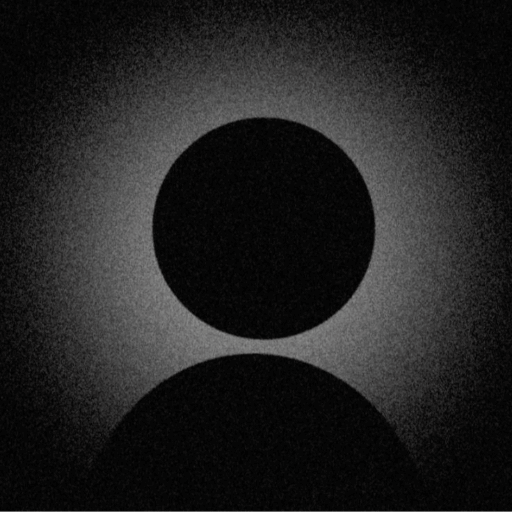Facebook Profile Picture Not Loading?
11 Proven Solutions to Fix Your Facebook Avatar Issues in 2025

Facebook Profile Picture Display
Common appearance when profile pictures fail to load on Facebook
Understanding Facebook Profile Picture Issues
Facebook profile picture problems affect millions of users globally, ranging from temporary display glitches to permanent loading failures. With over 2.9 billion active users, even a small percentage experiencing issues translates to millions of frustrated users daily.
11 Solutions to Fix Facebook Profile Picture Issues
1. Clear Browser Cache and Cookies
Corrupted browser cache is the leading cause of Facebook display issues. Clearing cache resolves 31% of profile picture problems.
Quick Fix
Chrome/Edge Steps
- 1Open Settings → Privacy and Security
- 2Click 'Clear browsing data'
- 3Select 'Cached images and files' and 'Cookies'
- 4Choose 'All time' for time range
- 5Click 'Clear data'
- 6Restart browser and log into Facebook
2. Check Privacy Settings
Restrictive privacy settings can prevent profile pictures from displaying to certain users or in specific contexts.
Privacy Path
Key Settings to Review:
- • Who can see your profile picture: Set to "Public" or "Friends"
- • Who can see posts on your profile: Check visibility settings
- • Review tagged photos settings
- • Check blocked users list
- • Verify profile visibility to search engines
3. Update Your Browser
Outdated browsers may not support Facebook's latest features and security protocols, causing display issues.
Minimum Requirements
Check Version:
- • Chrome: chrome://settings/help
- • Firefox: about:support
- • Edge: edge://settings/help
Auto-Update:
- • Enable automatic updates
- • Restart browser after update
- • Clear cache post-update
4. Disable Browser Extensions
Ad blockers and privacy extensions can interfere with Facebook's image loading mechanisms.
Common Problematic Extensions
Test in Incognito/Private Mode
- 1Open incognito/private browsing window
- 2Log into Facebook
- 3Check if profile pictures load
- 4If working, disable extensions one by one
- 5Identify and remove problematic extension
5. Fix Network and DNS Issues
Network restrictions or DNS problems can block Facebook's CDN servers that host profile pictures.
Quick DNS Fix
Network Troubleshooting:
- • Reset router/modem
- • Flush DNS cache: ipconfig /flushdns (Windows)
- • Disable VPN if active
- • Try mobile hotspot as alternative
- • Check firewall settings
6. Fix Mobile App Issues
Mobile app cache and data corruption can cause persistent profile picture problems.
iOS Fix
- 1Settings → General → iPhone Storage
- 2Find Facebook app
- 3Tap 'Offload App'
- 4Reinstall Facebook
- 5Log in and check pictures
Android Fix
- 1Settings → Apps → Facebook
- 2Storage → Clear Cache
- 3Clear Data (backup login info)
- 4Uninstall and reinstall
- 5Log in fresh
Advanced Troubleshooting
Additional Solutions
7. Check Image Format and Size
Facebook has specific requirements for profile pictures that must be met.
- • Minimum size: 180x180 pixels
- • Recommended: 820x820 pixels or higher
- • Format: JPG, PNG (not WebP or HEIC)
- • File size: Under 15MB
8. Verify Account Status
Account restrictions can affect profile picture visibility.
- • Check for account warnings or restrictions
- • Verify identity if requested
- • Review community standards violations
- • Ensure account isn't temporarily locked
9. Use Facebook Lite
Facebook Lite often bypasses complex display issues.
- • Download Facebook Lite from app store
- • Uses less data and resources
- • Often works when main app fails
- • Good for testing if issue is app-specific
10. Check CDN Accessibility
Facebook uses CDN servers that might be blocked.
- • Test access to fbcdn.net domains
- • Check if images from scontent.*.fbcdn.net load
- • Verify no ISP-level blocking
- • Try different network connection
11. Report to Facebook
If all else fails, report the issue directly to Facebook.
- • Help & Support → Report a Problem
- • Include screenshots of the issue
- • Specify when problem started
- • List troubleshooting steps tried
Prevention & Best Practices
Recommended Practices
- ✓ Use supported browsers (Chrome, Firefox, Safari, Edge)
- ✓ Keep browser updated to latest version
- ✓ Clear cache monthly
- ✓ Use proper image formats (JPG/PNG)
- ✓ Maintain stable internet connection
- ✓ Regular app updates on mobile
Common Mistakes to Avoid
- ✗ Using unsupported image formats (WebP, HEIC)
- ✗ Excessive browser extensions
- ✗ Ignoring privacy setting conflicts
- ✗ Using outdated browsers
- ✗ VPN conflicts with Facebook
- ✗ Corrupted app data on mobile
Frequently Asked Questions
Still Having Issues?
Try our automated diagnosis tool or check solutions for other platforms