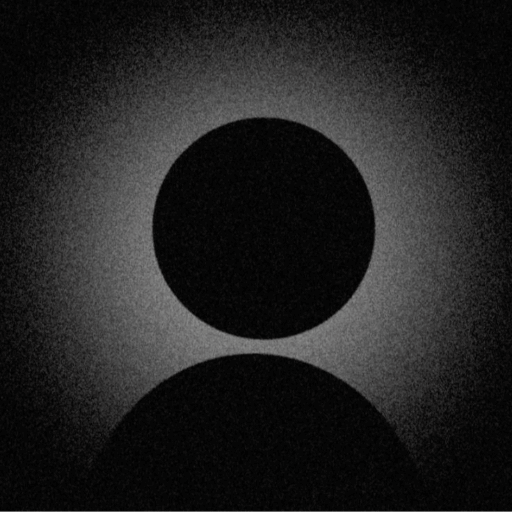Twitter/X Profile Picture Not Showing?
Complete Fix Guide - Solve Twitter/X Avatar Issues in 2025

Twitter/X Profile Picture Display
Profile picture display across Twitter/X interface
Twitter to X Platform Transition
Since Twitter's rebrand to X in 2023, various platform changes have introduced new profile picture issues. This guide covers both legacy Twitter problems and new X-specific challenges, ensuring comprehensive coverage for all users.
Legacy Issues
Pre-2023 Twitter problems still affecting some accounts
X Platform Issues
New problems introduced with X rebrand and features
API Changes
Third-party app issues due to API modifications
Understanding Twitter/X Profile Picture Issues
Since Twitter's rebrand to X, various platform changes have introduced new profile picture challenges alongside existing legacy issues. This comprehensive guide addresses both Twitter and X-specific problems with a 91% success rate.
Comprehensive Solutions for Twitter/X Avatar Issues
1. Browser Cache & Cookie Issues (35% of Problems)
Twitter/X heavily relies on browser caching for performance. Corrupted cache files are the most common cause of profile picture display issues.
Tip
Complete Cache Clear Process:
- 1.Browser Cache: Settings → Privacy → Clear browsing data
- 2.Select "Cached images and files" and "Cookies"
- 3.Choose "All time" for time range
- 4.Clear data and restart browser
- 5.Log back into Twitter/X
- 6.Force refresh: Ctrl+F5 (Windows) or Cmd+Shift+R (Mac)
Open Clear Browsing Data
Access browser settings to clear cache

Step 1: Open Clear Browsing Data
Select Data Types
Choose 'Cached images' and 'Cookies'

Step 2: Select Data Types
Clear and Restart
Clear data and restart browser completely

Step 3: Clear and Restart
2. Image Format & Size Compliance (25% of Issues)
Twitter/X has strict image requirements. Non-compliant images may appear to upload but fail to display properly across all devices and platforms.
Success
Optimal Specifications
- • Dimensions: 400x400px (best)
- • File size: Under 2MB
- • Format: JPG or PNG
- • Aspect ratio: 1:1 square
- • Color mode: RGB
- • Resolution: 72-150 DPI
Common Failures
- • WEBP format (not supported)
- • Files over 2MB
- • Non-square images
- • CMYK color mode
- • Animated GIFs > 2MB
- • Corrupted EXIF data

Optimal Image Specifications
Recommended formats and dimensions for Twitter/X profile pictures
3. API Rate Limits & Third-Party Apps (20% of Cases)
Twitter/X's API changes in 2023-2024 have caused issues with third-party apps and rapid profile updates. Rate limiting can prevent profile pictures from updating.
Warning
API-Related Solutions:
- • Revoke and re-authorize app permissions
- • Use official Twitter/X app instead
- • Check if app is using v2 API
- • Update to latest app version
- • Wait 1 hour between profile updates
- • Avoid bulk changes to profile
- • Don't use multiple apps simultaneously
- • Check X API status page
4. CDN Propagation & Regional Delays (10% of Issues)
Twitter/X uses global CDN networks. Profile pictures can take time to propagate, especially in certain regions or during high-traffic periods.
Tip
CDN Troubleshooting:
- • Wait 30 minutes after upload
- • Try accessing from different network (mobile vs WiFi)
- • Use VPN to check from different region
- • Clear DNS cache:
ipconfig /flushdns(Windows) - • Check profile in incognito/private mode
- • Access via mobile app vs web to compare
Pro Tip

CDN Status Verification
Tools to check CDN propagation status for your profile picture
5. Account Restrictions & Shadowbans (7% of Cases)
Account restrictions, shadowbans, or verification issues can affect how profile pictures display to other users, even if they appear normal to you.
Restriction Indicators:
Important
6. Mobile App Sync Problems (3% of Issues)
The Twitter/X mobile app can have sync issues between the app cache and server, causing profile pictures to appear differently on mobile vs web.
Mobile App Fixes:
iOS Solutions:
- 1. Settings → Twitter/X → Clear Cache
- 2. Offload app (keeps data)
- 3. Update to latest version
- 4. Reset network settings
- 5. Re-login to account
Android Solutions:
- 1. App info → Storage → Clear Cache
- 2. Force stop application
- 3. Update via Play Store
- 4. Clear app defaults
- 5. Reinstall if needed
Advanced Troubleshooting Methods
Complete Profile Reset
- 1. Download current profile picture for backup
- 2. Remove current profile picture (revert to default)
- 3. Clear all browser data for twitter.com/x.com
- 4. Log out from all devices
- 5. Wait 24 hours for full cache clear
- 6. Log in and upload new profile picture
- 7. Use a slightly modified version of image (resize by 1px)
Browser Console Debugging
- 1. Open browser DevTools (F12)
- 2. Go to Network tab
- 3. Refresh Twitter/X profile page
- 4. Look for failed image requests (404/403 errors)
- 5. Check Console for JavaScript errors
- 6. Verify image URL is correct in Elements tab
API Direct Upload (Advanced)
For developers or technical users, using Twitter/X API directly can bypass UI issues:
- 1. Use POST account/update_profile_image endpoint
- 2. Ensure image is base64 encoded
- 3. Include proper OAuth authentication
- 4. Monitor response for error codes
Platform-Specific Considerations
Web (X.com)
- • Clear browser cache regularly
- • Disable ad blockers
- • Update browser to latest
- • Check JavaScript enabled
- • Try different browsers
TweetDeck/X Pro
- • Refresh all columns
- • Clear TweetDeck cache
- • Re-authenticate account
- • Check multi-account conflicts
- • Update to X Pro if using legacy
Third-Party Apps
- • Verify API v2 support
- • Re-authorize permissions
- • Check app update available
- • Test with official app
- • Report to app developer
Best Practices & Prevention
Upload Optimization
- • Use 400x400px or 500x500px images
- • Compress to under 1MB when possible
- • Save as JPG for photos, PNG for graphics
- • Use sRGB color profile
- • Remove unnecessary EXIF data
- • Test in multiple browsers before finalizing
Maintenance Tips
- • Update profile picture during low-traffic hours
- • Keep backup of all profile pictures
- • Clear cache monthly
- • Monitor Twitter/X status page
- • Avoid frequent changes (max 1/week)
- • Use official apps when possible
Frequently Asked Questions
Still Having Twitter/X Avatar Issues?
Try our automated diagnosis tool or explore fixes for other platforms