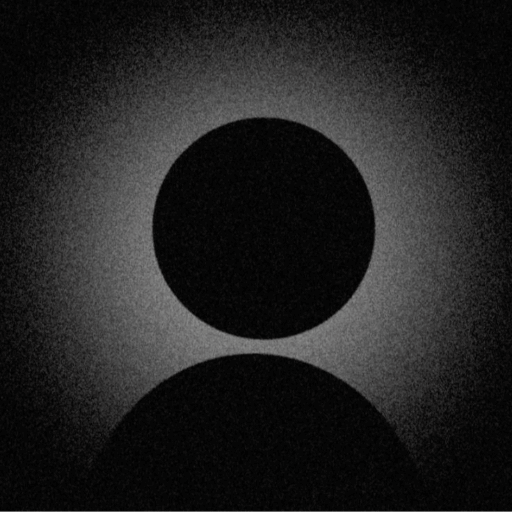WhatsApp Profile Picture Not Showing?
Complete Solution Guide - Fix WhatsApp DP Issues in 2025

WhatsApp Profile Picture Display
Understanding where profile pictures appear in WhatsApp's interface
Understanding WhatsApp Profile Picture Issues
WhatsApp profile picture (DP - Display Picture) issues are unique because they involve complex privacy settings, contact synchronization, and end-to-end encryption considerations. With over 2 billion users globally, these issues affect millions daily.
When You Can't See Others' DP
- • They've blocked you
- • Privacy settings restriction
- • Not in their contacts
- • Network sync issues
When Others Can't See Your DP
- • Your privacy settings
- • Contact not saved properly
- • App permission issues
- • Account verification pending
Complete Solutions for WhatsApp DP Issues
1. App Permission Settings (35% of Issues)
WhatsApp requires specific permissions to access and display profile pictures. Missing permissions are the leading cause of DP problems.
Critical Permissions
Complete Permission Setup:
Android:
- 1. Settings → Apps → WhatsApp
- 2. Permissions → Enable all:
- • Contacts (Required)
- • Storage/Files
- • Camera
- • Phone (for verification)
- 3. Restart WhatsApp
iOS:
- 1. Settings → WhatsApp
- 2. Enable permissions:
- • Contacts (Required)
- • Photos
- • Camera
- • Cellular Data
- 3. Force quit and reopen
Open App Permissions
Navigate to Settings > Apps > WhatsApp

Step 1: Open App Permissions
Review Permission List
Ensure Contacts, Storage, and Camera are enabled

Step 2: Review Permission List
Enable Required Permissions
Toggle on all necessary permissions for full functionality

Step 3: Enable Required Permissions
2. WhatsApp Privacy Settings (28% of Issues)
WhatsApp's privacy settings control who can see your profile picture. Incorrect settings are a major cause of visibility issues.
Path
Privacy Options Explained:
Anyone with your number can see your DP
Only saved contacts see your DP
Hide from specific contacts
No one can see your DP

Profile Photo Privacy Options
Compare different privacy settings and their impact on profile picture visibility
3. Contact Synchronization Problems (20% of Issues)
WhatsApp relies on your phone's contact list. Sync issues prevent profile pictures from loading properly.
Quick Fix
Complete Contact Sync Process:
- 1.Ensure contact is saved with country code (+1, +44, etc.)
- 2.Open WhatsApp Settings → Account
- 3.Tap "Delete my account" (don't complete!)
- 4.Back out - this triggers contact refresh
- 5.Pull down contact list to refresh
- 6.Restart WhatsApp if needed
Pro Tip

Correct Contact Format
Always save contacts with country code (+1, +44, etc.) for proper sync
4. Blocked Contact Detection (10% of Issues)
When blocked, you'll see a default avatar instead of their profile picture. Here's how to identify blocking.
Signs You've Been Blocked:
Note

How to Tell if You're Blocked
Visual clues that indicate you may have been blocked on WhatsApp
5. Network & Data Issues (7% of Issues)
Poor network connectivity or data restrictions can prevent profile pictures from downloading.
Network Fixes:
- • Switch WiFi ↔ Mobile Data
- • Reset network settings
- • Check data saver mode
- • Disable proxy/VPN
- • Clear DNS cache
WhatsApp Settings:
- • Settings → Storage and Data
- • Media Auto-Download
- • Enable "Photos" for WiFi
- • Enable for Mobile Data
- • Check "Low Data Usage"

Network Diagnostics for WhatsApp
Ensure your connection meets WhatsApp's minimum requirements for media loading
6. Device Migration Issues
Moving WhatsApp between devices often causes profile picture issues due to incomplete data transfer.
Post-Migration Fixes:
- 1. Complete WhatsApp verification
- 2. Wait for backup restoration (can take hours)
- 3. Grant all permissions
- 4. Re-upload profile picture
- 5. Refresh contacts manually
Profile pictures may not transfer. Re-upload after migration completes. Use "Move to iOS" app or WhatsApp's built-in transfer feature.
Advanced Troubleshooting Methods
Clear WhatsApp Cache (Android Only)
- 1Settings → Apps → WhatsApp → Storage
- 2Clear Cache (NOT Clear Data)
- 3Restart phone
- 4Open WhatsApp and wait for media to reload
Re-register Your Number
- 1Settings → Account → Change Number
- 2Enter your current number in both fields
- 3Complete verification
- 4This refreshes your account without losing data
Warning
Database Rebuild (Last Resort)
- 1Backup chats to Google Drive/iCloud
- 2Uninstall WhatsApp completely
- 3Restart device
- 4Reinstall from official store
- 5Restore from backup during setup
WhatsApp Business Special Cases
Business Profile Issues
- • Business profiles have different privacy options
- • Catalog images may override profile picture
- • Verified business badge affects display
- • API integration can cause conflicts
- • Multi-device business features impact sync
Business Solutions
- • Use Business app settings specifically
- • Check Business Tools → Profile
- • Verify business hours don't hide profile
- • Review automated messages settings
- • Ensure catalog is properly configured
Profile Picture Best Practices
Image Specifications
- • Dimensions: 640x640 pixels ideal
- • Minimum: 192x192 pixels
- • Format: JPG or PNG
- • File size: Under 1MB recommended
- • Aspect ratio: 1:1 (square)
- • Resolution: 72 DPI sufficient
Upload Tips
- • Use WiFi for initial upload
- • Crop image before uploading
- • Avoid special characters in filename
- • Don't change too frequently
- • Test visibility with friend
- • Keep backup of profile pictures
Frequently Asked Questions
Still Having WhatsApp DP Issues?
Try our smart diagnosis tool or check solutions for other messaging platforms