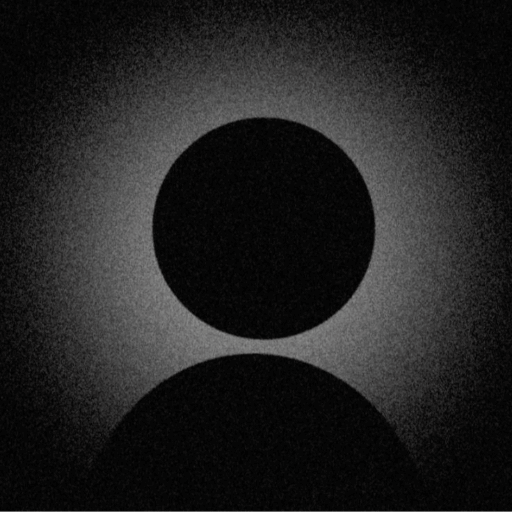Telegram Profile Picture Not Showing?
Ultimate Fix Guide - Solve Telegram Avatar Issues in 2025

Telegram Profile Picture System
Understanding where profile pictures appear in Telegram's interface
Understanding Telegram's Privacy-First Approach
Telegram's unique privacy features and cloud-based architecture create specific profile picture challenges different from other platforms. With over 700 million users and end-to-end encryption options, understanding these systems is crucial for troubleshooting.
Cloud Sync
All data synced across devices via Telegram's cloud servers
Privacy Layers
Multiple privacy settings affecting profile visibility
Secret Chats
Different rules for regular vs secret chat profiles
Understanding Telegram Profile Picture Issues
Telegram's unique privacy-focused architecture and cloud synchronization system create specific challenges for profile picture visibility. This comprehensive guide addresses all known issues affecting Telegram avatars across mobile, desktop, and web platforms.
Complete Solutions for Telegram Profile Picture Issues
1. Privacy Settings Configuration (40% of Issues)
Telegram's granular privacy settings are the leading cause of profile picture visibility issues. Different settings apply to contacts, non-contacts, and specific users.
Tip
Complete Privacy Configuration:
Profile Photo Visibility Options:
- Everybody: Anyone can see your photoRecommended
- My Contacts: Only saved contacts see it
- Nobody: No one sees your profile photo
Exception Lists:
- • "Always Share With" - Override privacy for specific users
- • "Never Share With" - Block specific users from seeing
- • Groups exception - Different settings for groups

Privacy Configuration
Configure who can see your profile picture in Telegram
2. Cloud Synchronization Problems (25% of Cases)
Telegram's cloud-based system requires proper synchronization across all devices. Sync failures can cause profile pictures to display inconsistently or not at all.
Tip
Cloud Sync Solutions
**Force Sync:** Pull down in chat list to refresh
**Check Connection:** Ensure stable internet (WiFi or 4G+)
**Log Out/In:** Settings → ... → Log Out (on all devices)
**Clear Cloud Cache:** Settings → Data and Storage → Clear Cache
**Wait Period:** Allow 10-15 minutes for full sync
Pro Tip

Cloud Sync Process
How Telegram syncs profile pictures across multiple devices
3. Contact Synchronization Issues (18% of Issues)
Telegram relies on phone contacts for many features. Improper contact sync can prevent profile pictures from displaying correctly between users.
Important
Contact Sync Fix Process:
Your Side:
- 1. Save contact with country code
- 2. Grant Telegram contact permission
- 3. Settings → Privacy → Sync Contacts
- 4. Refresh contact list
- 5. Restart Telegram
Their Side:
- 1. Ensure your number is saved
- 2. Check privacy settings
- 3. Verify no blocking active
- 4. Refresh their contacts
- 5. Re-sync if needed
Save Contact Properly
Add contact with full country code format

Step 1: Save Contact Properly
Sync Contacts
Enable contact synchronization in Telegram

Step 2: Sync Contacts
4. Image Requirements & Upload Issues (10% of Cases)
Telegram has specific requirements for profile pictures. Non-compliant images may fail to upload or display incorrectly across different devices.
Success
Technical Requirements
- • Min size: 160x160px
- • Max size: 2560x2560px
- • File size: Under 10MB
- • Formats: JPG, PNG
- • Aspect ratio: 1:1 (square)
- • No HEIC/WEBP support
Upload Best Practices
- • Use 512x512px for clarity
- • Compress to ~500KB
- • Remove EXIF data
- • Use sRGB color space
- • Avoid transparency in JPG
- • Test on multiple devices

Format Requirements
Optimal image specifications for Telegram profile pictures
5. Local Cache Corruption (5% of Issues)
Corrupted local cache can prevent profile pictures from loading, even when they're properly set on Telegram's servers.
Tip
Cache Clearing Process:
Mobile (iOS/Android):
- 1. Settings → Data and Storage
- 2. Storage Usage → Clear Cache
- 3. Select "Photos" and "Other Files"
- 4. Tap "Clear Cache"
- 5. Restart Telegram
Desktop:
- 1. Settings → Advanced
- 2. Manage Local Storage
- 3. Clear All
- 4. Restart application
6. Network & Proxy Configuration (2% of Cases)
Network restrictions, proxy settings, or VPN configurations can interfere with Telegram's ability to load profile pictures properly.
Network Troubleshooting:
- • Disable VPN temporarily to test
- • Check proxy settings (Settings → Data and Storage → Proxy)
- • Try different network (WiFi vs Mobile)
- • Ensure Telegram isn't blocked by firewall
- • Test with Telegram Web (web.telegram.org)
- • Check MTProto proxy configuration
- • Verify DNS settings (try 8.8.8.8)
Warning
Platform-Specific Solutions
Android
- • Clear app data carefully
- • Check permissions
- • Disable battery optimization
- • Update Google Play Services
iOS
- • Reset network settings
- • Check iOS restrictions
- • Offload and reinstall
- • Verify iCloud sync
Desktop
- • Update to latest version
- • Clear local database
- • Check firewall rules
- • Verify system time
Web
- • Clear browser cache
- • Disable extensions
- • Try incognito mode
- • Update browser
Advanced Troubleshooting Methods
Complete Account Reset
Warning
- 1. Settings → Privacy and Security
- 2. Active Sessions → Terminate All Other Sessions
- 3. Log out from current device
- 4. Clear app data (mobile) or uninstall (desktop)
- 5. Reinstall and log in with verification code
- 6. Re-upload profile picture
- 7. Wait for cloud sync (5-10 minutes)
Multi-Device Sync Check
- 1. Check profile picture on different devices
- 2. Note which devices show the issue
- 3. Update Telegram on all devices
- 4. Log out from problematic devices
- 5. Re-login one device at a time
- 6. Test after each device login
Debug Mode (Desktop)
- 1. Hold Shift+Alt+Right Click on Telegram
- 2. Select "Debug Menu"
- 3. Clear Cache Databases
- 4. Reload Application
- 5. Check logs for errors
Secret Chats & Special Cases
Secret Chat Behavior
- • Profile pictures always visible in secret chats
- • Privacy settings don't apply
- • Device-specific (not synced)
- • Cannot be accessed from other devices
- • Deleted when chat is deleted
Group/Channel Rules
- • Group members see your photo regardless of privacy
- • Channel subscribers may not see admin photos
- • Supergroup settings override personal privacy
- • Bot interactions don't show profile pictures
- • Archived chats retain picture settings
Best Practices & Prevention
Profile Picture Tips
- • Use 512x512px for optimal quality
- • Keep file size under 1MB
- • Upload from primary device first
- • Wait for sync before checking other devices
- • Avoid frequent changes (max 2/day)
- • Test visibility with trusted contact
Privacy Balance
- • Set to "My Contacts" for balance
- • Use exception lists wisely
- • Review privacy settings monthly
- • Check "Last Seen" correlation
- • Understand group visibility rules
- • Keep contacts updated
Frequently Asked Questions
Still Having Telegram Avatar Issues?
Try our automated diagnosis tool or explore fixes for other messaging platforms